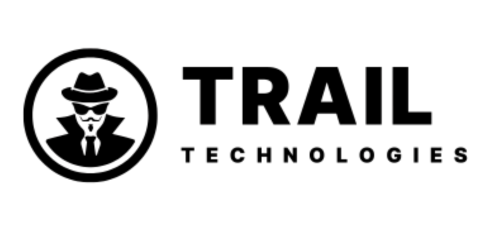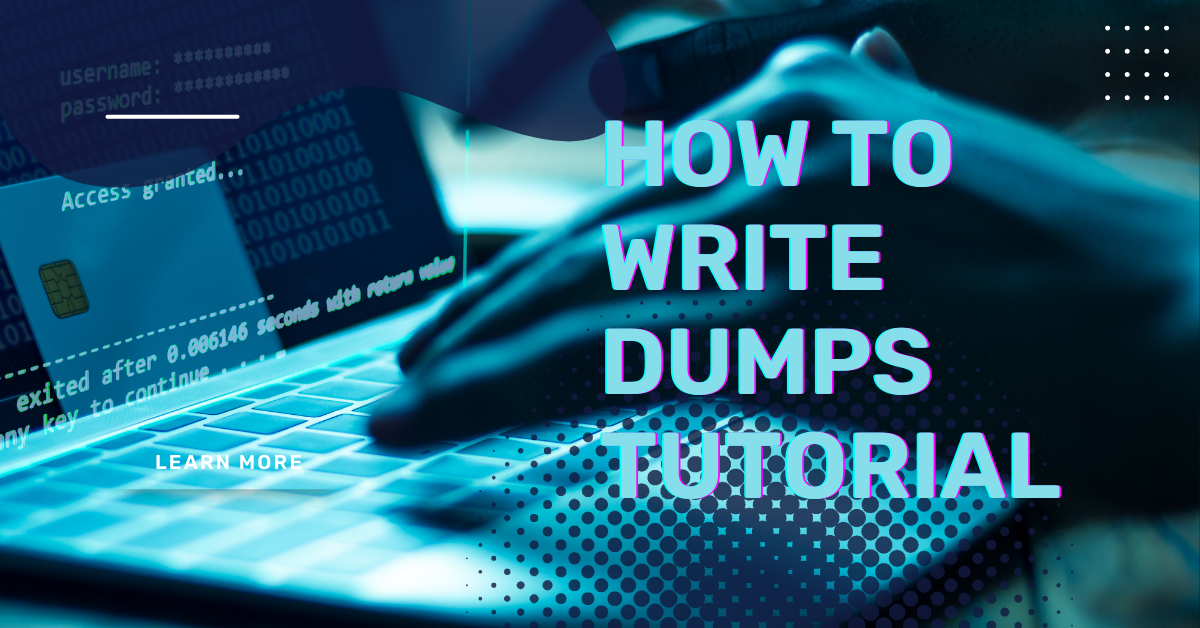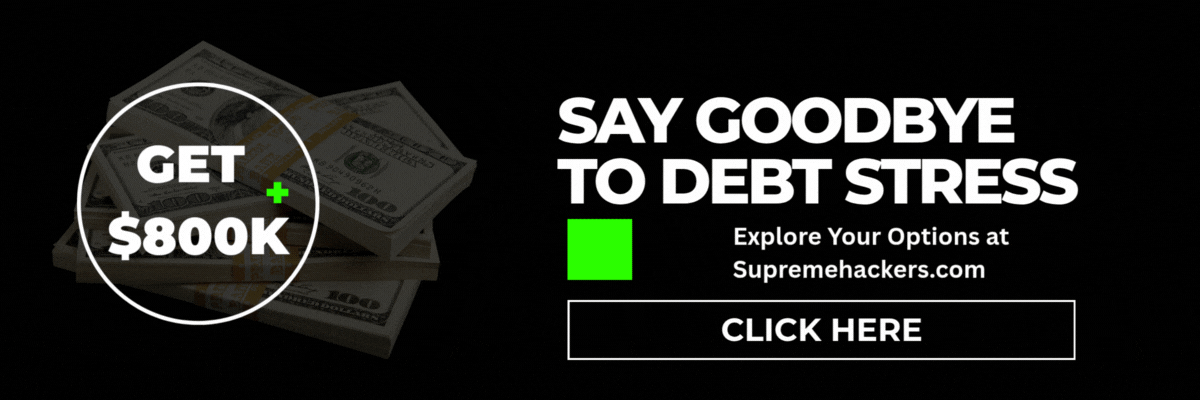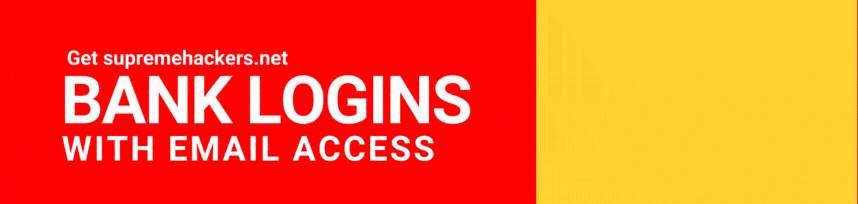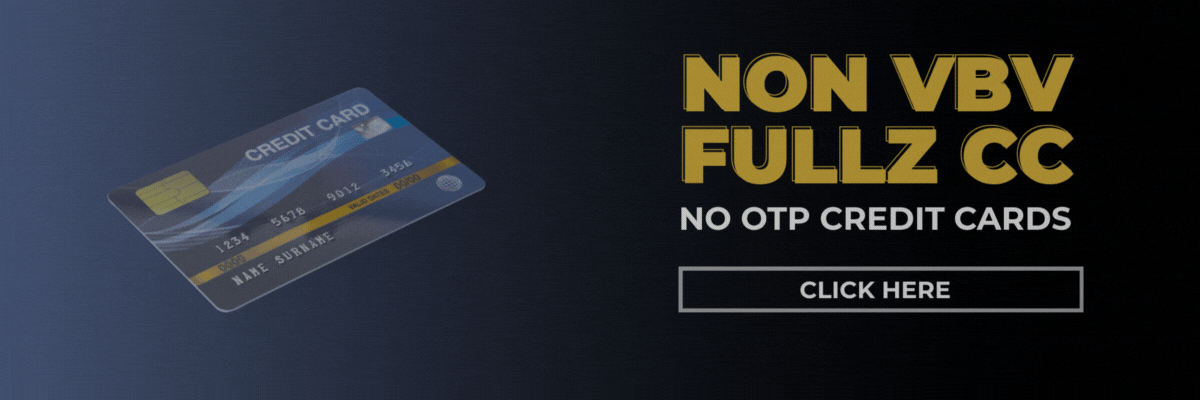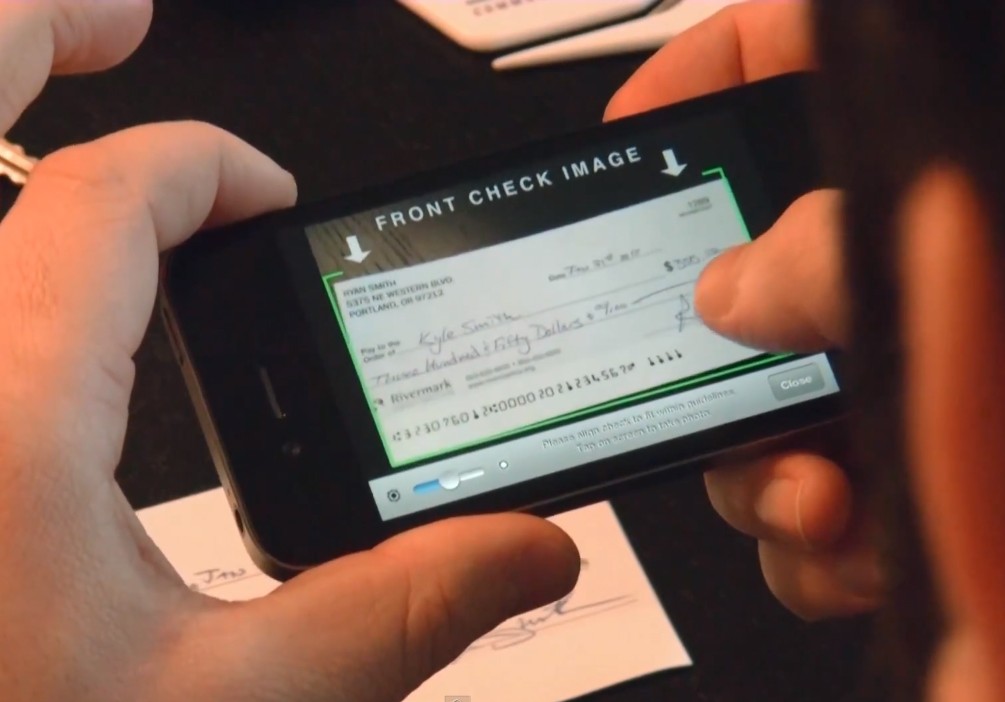Hello Hustler! Today, we delve into a crucial tutorial on how to write track 1 and track 2 dumps with PIN. This comprehensive guide will also take you through the steps of building track 1 from track 2 for those already familiar with carding techniques. Before we proceed, it’s important to have basic carding knowledge, which this step-by-step write dumps tutorial will cover.
Understanding Tracks and Dumps
What Are Track 1 and Track 2?
Tracks 1, 2, and 3 store information from the magnetic stripe of a credit card. Both Track 1 and Track 2 contain essential data such as account numbers, store names, and account holder names. ATMs and POS systems utilize this information to process transactions.
What Is Track 2 Dump?
Track 2 dump is the most critical among the three tracks. Here’s an example to break it down:
514563446267380=12202040570004128900
The above number carries various data points. The first six digits represent the Bank Identification Number (BIN), which is 514563 in this case. The equal symbol = acts as a divider. The first four digits following this symbol represent the expiry date (YYMM) and service codes, followed by other arbitrary data.
Prerequisites for Writing Track 1 and Track 2 Dumps With PIN
To successfully write track dumps with a PIN, you’ll need:
- EMV Software: Known as EMV.EXE, it is essential for testing EMV contact and contactless smart cards.
- MCR200: This card reader/writer is crucial for writing tracks and reading smart cards.
- Service Codes: Specifically, codes starting with 2.
- Smart Card: A smart card is necessary, differing from standard credit cards.
Step-by-Step Guide: How to Write Track 1 and Track 2 Dumps With PIN
1. Start the EMV Software
Run EMV.EXE as an administrator and input the license key, usually found in a .txt file accompanying the software.
2. Connect the MCR200 to Your Computer
After installing the necessary software, connect the MCR200 hardware to your PC. Select the hardware within the EMV software and click ‘Connect’.
3. Install EMV
Upon connection, a pop-up window will appear. Choose your card format and select ‘Check USD Port’. Choose either MasterCard or Visa depending on your card type.
4. Generate ARQC, Master Key, and CVV
In the EMV software, click ‘Generate ARQC’ to create unique ARQC keys. Follow this by generating a Master Key and clicking ‘Generate a New ICVV for Each Transaction’.
5. Accept ARPC Key and EPI MXI Credit Debit
Accept both the ARPC key and the EPI MXI credit card options. Save the ARPC Key for future reference.
6. Use EMV Tag and ICVV
After accepting the previous choices, use the EMV Tag and ICVV. Click ‘Check ARQC KEY’ and ‘Check Master Key’.
7. Set Expiration Date and Enter PIN
Input the card’s expiration date in YYMM format and enter the PIN if available. Without the PIN, usage is restricted to POS transactions only.
8. Enter Track 1 and Track 2 Data
Input Track 1 and 2 details. Replace the equal symbol = in Track 2 a ‘D’. Thus, 514563446267380=12202040570004128900 becomes 514563446267380D12202040570004128900.
9. Burn the Smart Card
Click ‘Valid’ once the data is entered. If all information is correct, click ‘Burn Card’. The EMV chip will be encoded in about 2 minutes. Safely exit the EMV software before removing the card.
10. Verify Card Data
Restart the software, reconnect your card to the MCR200, and click ‘Read Card’ on the EMV software interface to verify the data. If correct, you can now proceed to use the card for ATM or POS transactions.
Creating Track 1 From Track 2 Dumps
To construct Track 1 from Track 2 dumps, follow these steps using the sample data 514563446267380=12202040570004128900 (Chase Bank USA, platinum credit card):
- Write Out the Card Number:
514563446267380. - Change the Equal Sign: Replace
=withB, resulting inB514563446267380. - Add Cardholder Name: Incorporate the holder’s name using a caret sign (^), becoming
B514563446267380^John/Pat^. - Add Expiry Date: Include the YYMM format expiry date, resulting in
B514563446267380^John/Pat^1220. - Add Service Code: Attach the service code, resulting in
B514563446267380^John/Pat^1220204. - Add Remaining Code: Append any remaining code, such as
0570004128900, resulting inB514563446267380^John/Pat^12202040570004128900. - Add 6 Zeros: Finally, append six zeros. The finished Track 1 becomes
B514563446267380^John/Pat^12202040570004128900000000.
Conclusion
This Write Dumps Tutorial covers the fundamental to advanced steps on how to write track 1 and track 2 dumps with PIN. By following these guidelines, you can master the art of carding. Remember to always adhere to ethical practices and understand the legal implications of your actions.