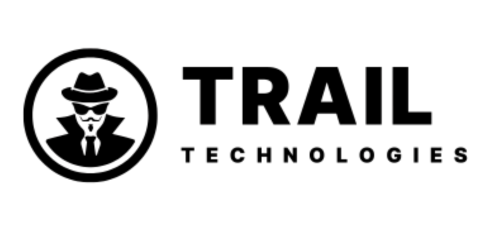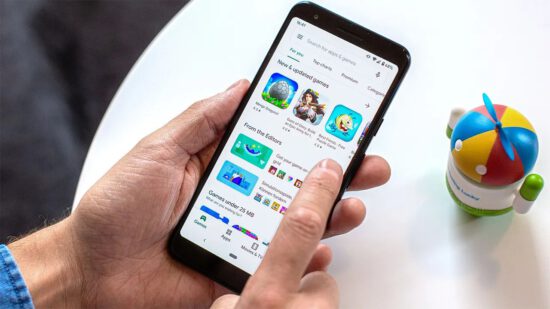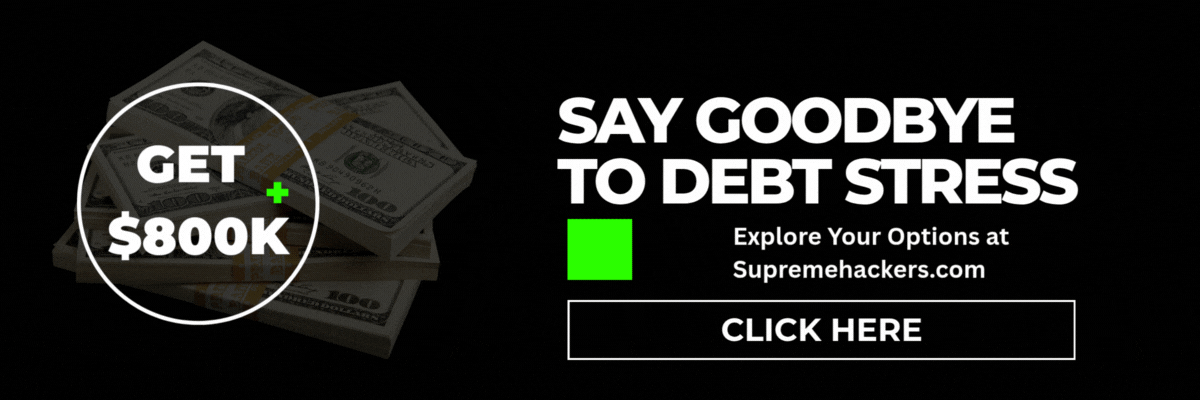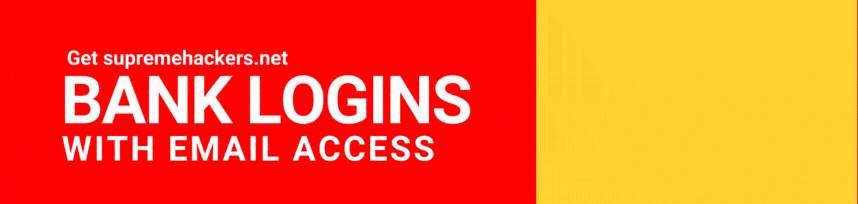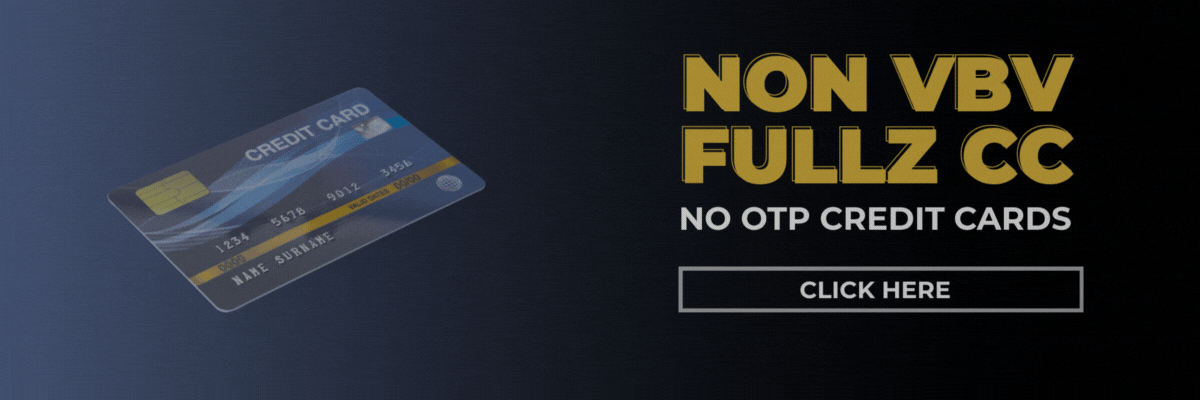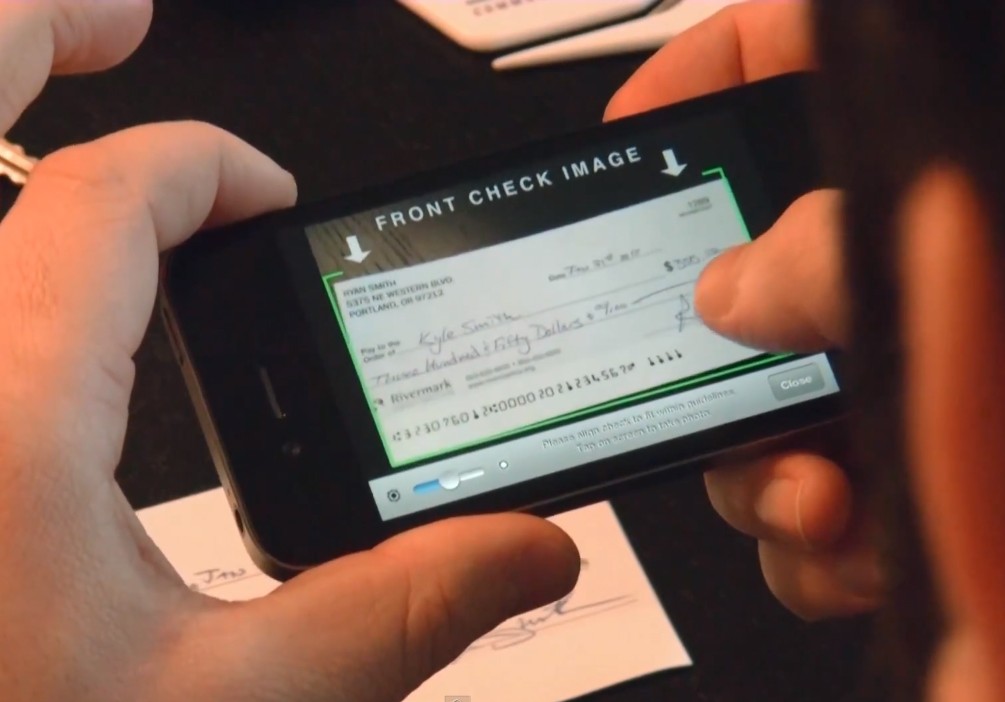Cashout With Google Play using Credit Card. How are you all doing, hustlers? You have us incredibly busy and on our toes!
Also read: Latest CashApp Carding Method and BINS- Complete Guide
As we have often stated, those of you who put in the necessary effort will reap the benefits of your achievement, while others who hunt for shortcuts will continue in the situation they are in. We appreciate all of your trust and communications regarding your success.
Whether a business is legitimate or not, it involves work, and there is a formula for success that one must adhere to. The method was brought to our attention due to a change in Google Play policy. Having said that, today we have bought you the most recent tutorial to cashout with Google Play using cc that our team tried and succeeded with. We have a variety of hustles, so we always suggest that you guys should also have more than one hustle to make you money.
Also read: Updated PayPal Carding Method 2025
There is nothing on #trailtechs that will give you money overnight, so if you’re looking for a quick way to make money, you should stop reading this right away and go for something else. This strategy does, however, need patience.
Those of you who are professionals are aware of what we are discussing; we will provide you with a free blueprint for this, as we always teach you how to make money by working hard every day. Cashout With Google Play using Credit Card
A Guide to Cashout With Google Play using Credit Card
Tools
- Live Credit Card or CC. We recommend this site to purchase a good cc: cardingvult.com
- Android App (we can sell you the app, just ask us or find a developer yourself)
- A Bank Drop.
- CCleaner
- VPN + SOCKS5
- GooglePlay Developer Account
- Android Device
- Patience (as we have said above, this is also a requirement)
Now that you are aware of the required tools, you will need to upload the app to your developer account once you have all of the necessary components.
We uploaded six gaming applications to our Google Play developer account for users older than 18. You may wonder why?
Well, it’s because setting the age to 18+ makes it much simpler to avoid hassles such as age verification and so on, and Google is much more sensitive to content aimed at minors.
Therefore, if you do not want us to sell you apps, you can locate an application developer who will create a paid game for you. For instance, you can create a simple game with a donation option or an app with in-app purchases. We created all six of our games with a donation option, but we are almost certain that in-app purchases will also function.
The great part about the donation button is that it allows you to charge different amounts based on your preferences.
To cashout, you must have a drop bank account and register a card to it. All of our bank accounts at #trailtechs are guaranteed to function. Customers frequently change their address and request a card afterward.
Also Read: Latest Airbnb Carding Method
You will also need to purchase a $25 developer account, which is a one-time fee. However, if you follow our instructions in this guide, we guarantee a payout; it worked for us, so there’s no reason why it won’t work for you.
Once your app has been uploaded and you have completed their online forms, etc., it will be reviewed. Ensure that it does not contain any additional ads or other objectionable content, or Google will reject it, causing unnecessary delays on your end.
Remember that you will earn money by making donations or by making in-app purchases, if your app supports the latter.
Once your app is authorised, you can simply download it from GooglePlay after its publication.
Now, before you make a purchase or donation through your application, Google will ask you to authorise the payment information, which is a simple process.
They will also ask you to verify a letter containing a code that will be sent to your address, which is the same as the bank delivery address, so there is no cause for concern.
Next, you will need to begin using NOX (emulator) to make purchases in your own application using the CC’s. You can max those out but shuffle them by using other cards, for example, you made the payment with card 1, now it’s time to switch the account and use card 2, then switch and go back to card 1, then switch and use card 3, you get the idea!
We recommend that you proceed with caution, for instance, do not use all of your cards at once; instead, use the remaining cards the following day and the day after that; you will not have access to your funds for two weeks.
Here is the Google link for withdrawal-specific information.
https://support.google.com/pay/answer/7644143?co=GENIE.Platform%3DDesktop&hl=en
Google may email you asking why 50% of the time someone opened a dispute in your application and may block the account; that’s what they did in our case; however, we cashed out a little over $25,000 from 6 of our apps on 6 different Google Play accounts; if you use common sense on this guide, you can cashout anywhere from $3-$5,000 from 1 app alone.
SideNote: If you are using the in-app purchases option, you can say that people opened disputes because they didn’t want to pay or wanted their money back. We didn’t use this reason because the apps we created had a donation button, and Google found it highly unusual that people paid donations and then claimed they didn’t make the purchases (the real credit card holders).
Therefore, we recommend that you create a new Google Play account and verify it every 10 to 14 days. So that you do not experience any issues with your incoming revenue.
TIPS
Select a unique device for each account in the configuration in NOX.
Try to understand this before diving in.
There, you can duplicate emulators.
Use your time wisely and create 20 to 25 accounts prior to making any purchases. We created over 30 accounts, but we only have 8 machines available at any given time. However, you will have to switch the accounts using an Excel spreadsheet.
This can be a hassle, and you may grow weary of it, but once you realise that you are earning $15 to $20 per minute, it will become simpler.
The Nox app player is already a virtual machine, so you cannot virtualize a VM using VM workstation software or a virtual box because your hardware is already being used for virtualization.
Did you enjoy this 2025 guide to cashing out Google Play with credit cards? If so, you can always write us with your opinions and evaluations, and you can also request more articles on a specific topic.
In the meantime, we’ll see you on the other side!